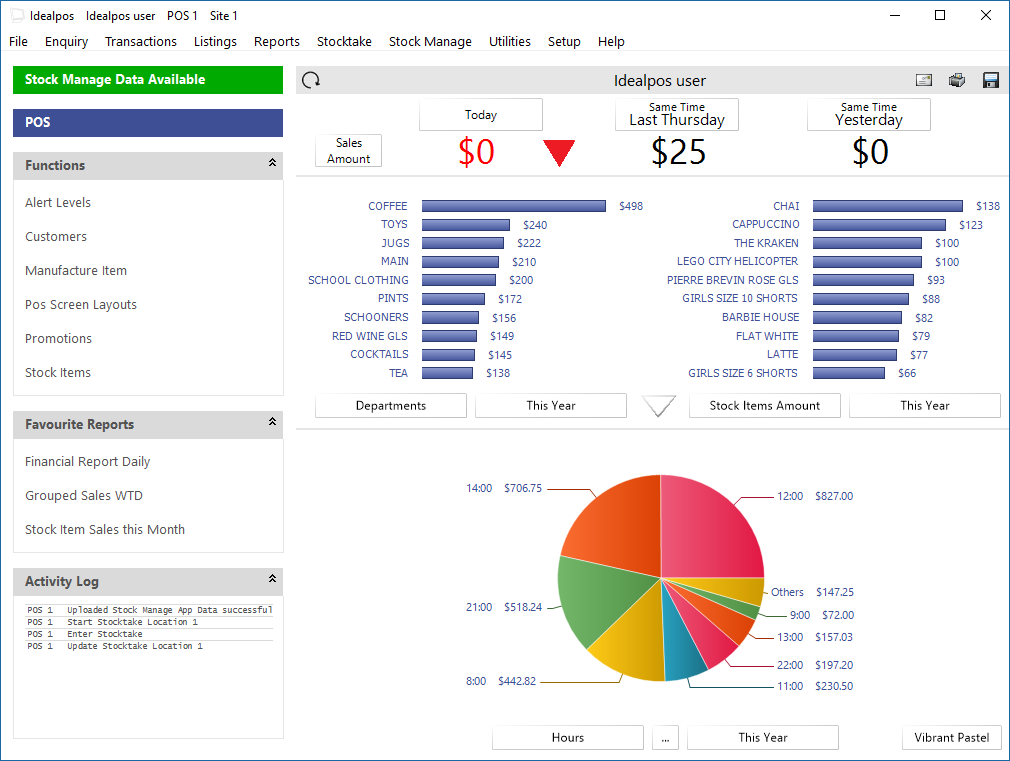
When you have used the Pocket Stock app to perform a stock transfer and uploaded it, the data will be available for Idealpos to process.
Idealpos will display a message on the back office that there is data available.
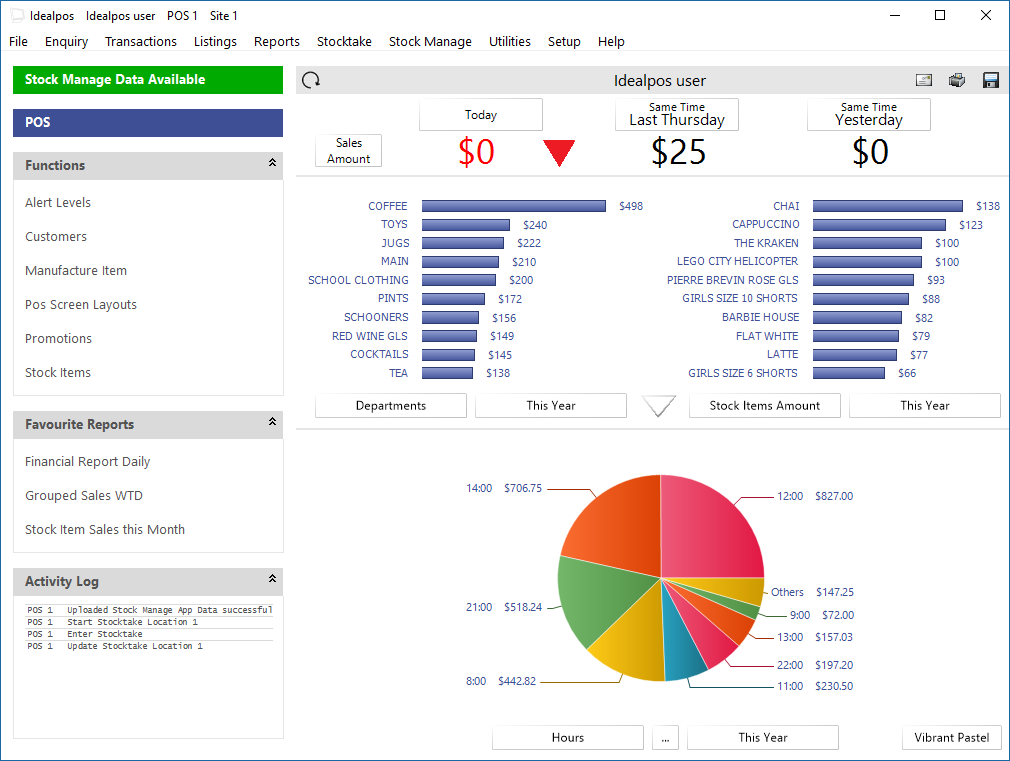
The type of data that is available to process will be designated by an icon beside the menu option, in this case, Process Stock Transfers.
A new window will open showing you the details of the transfers from the device.
You have the choice to select which transfers you will process.
Press the ‘Process’ button to send the details to the transfer window.
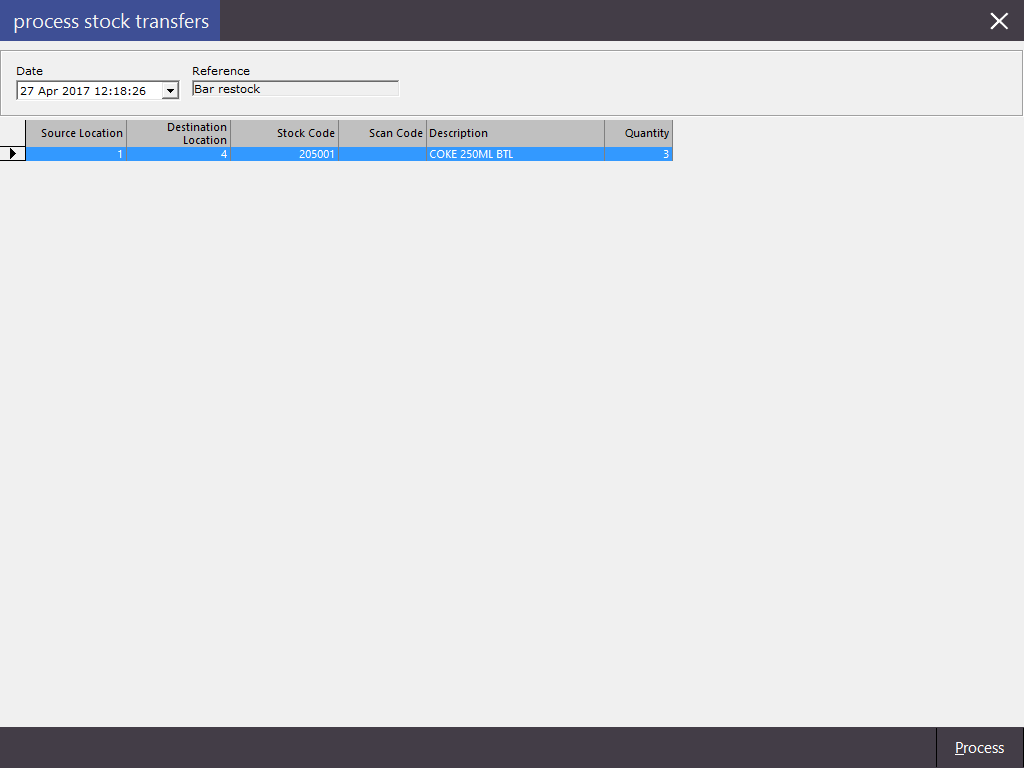
The transfer details will be displayed where you can modify the details if required.
Once you have made any required changes, press the ‘Process’ button to save the details to the Idealpos database.
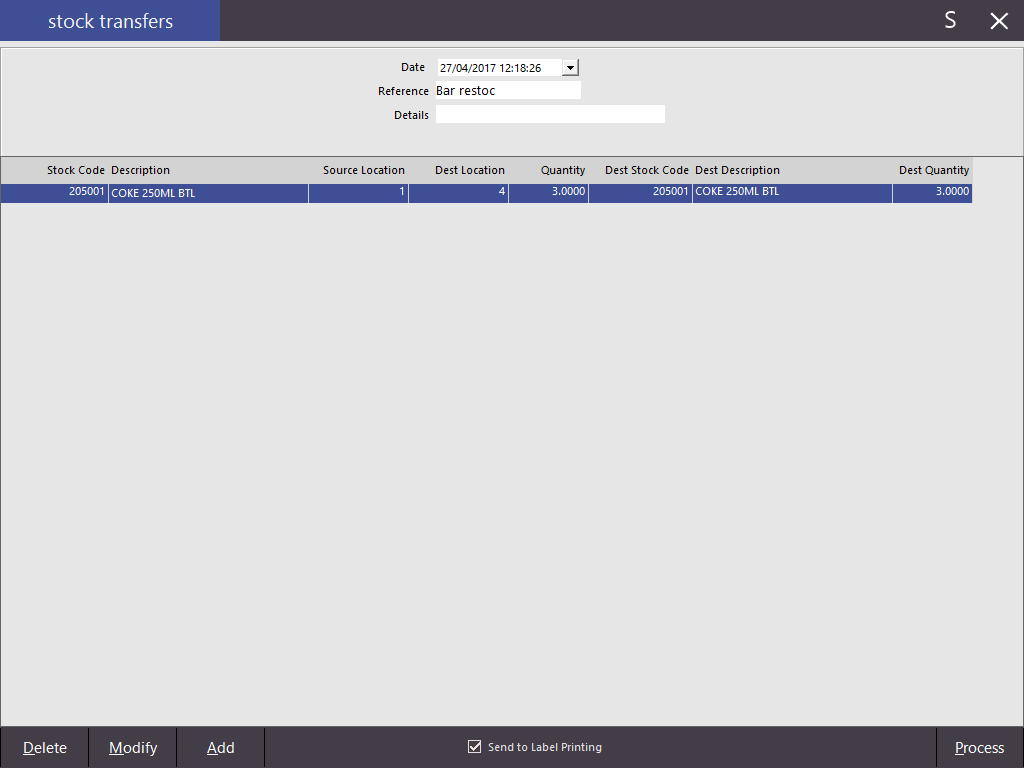
Confirm you want to process the transfer.
You have the option to print the transfer.